It's been a long time since I've posted, but I felt the need to make a post to share this. Today I'll be talking about a glitch with the Animal Jam desktop app. This isn't a pleasant glitch at all, unlike the glitches you might be used to seeing. Actually, I'm not sure if this is a glitch at all; it would more correctly be called a "severe inconvenience caused by a paranoid security app" as it was in no way the fault of AJHQ itself.
I tried to download the new desktop app recently onto my PC (Windows 10 to be exact). The download and installation were both blocked by our overly fearful and awfully annoying Norton Security. While it has saved my butt on multiple occasions, it took me 45 minutes or so to figure out how to disable its unnecessary virus blocking features for this mundane app.
If you have Norton on your PC and try to download the desktop app, Norton will scan it and immediately remove it, as it sees it as a virus. You can see this on the notification that appears in the bottom right corner of your screen. To allow the download, click on the "View details" link on this notification.
This will bring up a Norton window. Click on the tiny "Restore" link on the bottom of the window.
It will bring up a window titled "Quarantine Restore". Click yes at the bottom of it.
You should now be able to download the .exe file of the game.
Now you still have to install it. This was the more difficult part of this to figure out. Currently, if you try to install it, it will start installing, try to download a .7z file, and then Norton will promptly firewall it and stop you from downloading it by blocking its internet access. You'll know when this happens because you'll get a pop-up saying "Your internet connection seems to be not permitted or dropped out. Please reconnect and click retry to resume installation". Just click cancel on this pop-up and the one that follows.
To fix this, click on the Norton Security icon in the bottom right corner of your screen. Click on "Security" in the window that shows up, then on "History".
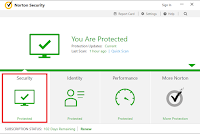
This will bring up another window, which may take a few seconds to load. Once it loads, scroll through it until you find "Firewall rules were automatically created for Animal Jam for Desktop". Click it, then click "More Options" in the bottom right corner of the window.
In the window that comes up, click "View Rule".
Wait for that to load, then find the AnimalJam.exe file that you downloaded. Look to the right of it and make sure that "Allowed" is selected from the drop down menu.
Click "Apply" at the bottom of the window. Now double click on AnimalJam.exe to open it. It should install and the program will be ready to use.
So, that's how to download the program and install it and avoid this problem. It takes a long time to do all of this, I know, but it's the only way I've figured out so far. I really hope this helps someone as I know many players are young and might not be able to figure this out on their own (and their parents might not be able to either). Enjoy your new desktop app!
Happy jamming!
Morningglory17










